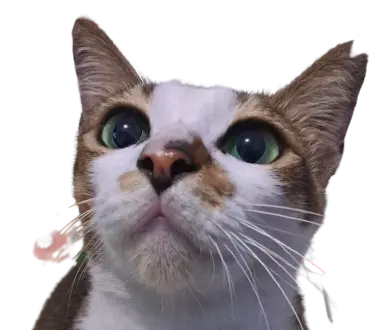- Why Using Goofys?
Goofys was free, lightweight, and portable.
Goofys doesn’t store cache in your disk .
You can manipulate file/folder in your DO Spaces or S3 Bucket like in your local computer .
- How To Install & Setup Goofys on CentOS
Download goofys from github
curl -L https://github.com/kahing/goofys/releases/download/v0.24.0/goofys > ~/goofysMake it as executable
chmod +x ~/goofysCreate file at ~/.aws/credentials, fill with
[default] #dont change aws_access_key_id to do_access_key_id #even when you use DO spaces aws_access_key_id = your-access-key aws_secret_access_key = MY-SECRET-KEYCreate folder to mount our DO Spaces
#create folder at your local computer/server #to mount s3 bucket mkdir -p /mnt/your-do-spaces #if you using goofys with different user chown -R your-different-user:your-different-group /mnt/your-do-spacesThen you can mount your Spaces to local folder
./goofys --endpoint sgp1.digitaloceanspaces.com your-spaces-name /mnt/your-do-spaces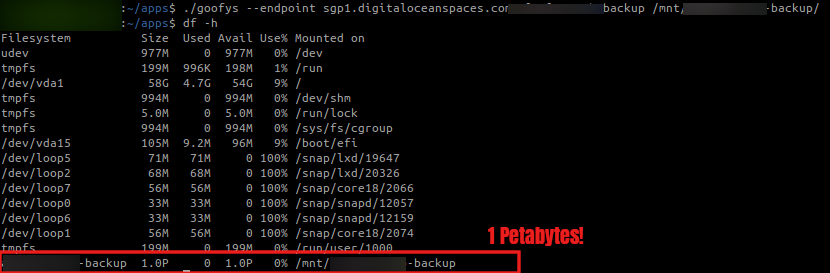
Now You Got 1 Petabytes Disk!
- Some Problem & How To Solve That
Error “cannot access ‘/mnt-your-do-spaces’: Transport endpoint is not connected”

Transport endpoint is not connected
When I check /var/log/messages, I got this error

Fusermount Not Installed
The solution was simple, you must install fuse
yum install fuseFile in S3 bucket or DO Spaces became private after manipulation/modified
This was happen when I modified images in folder mount using mogrify, don’t know why it become private
To change it to public easily, you can use s3cmd
s3cmd + screen was preferred over web UI because it doesn’t have “request timeout limitation”.
s3cmd setacl s3://bucketname --acl-public --recursive
Reference:
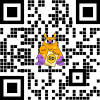
Jika kamu merasa tulisan ini bermanfaat & membantu kamu, kamu bisa berdonasi lewat saweria
If you feel this website help you, you can donate at saweria